You can easily create and configure a dashboard on your iPad
which contains widgets of the monitored objects from your OpsMgr environment
and their corresponding alerts and performance graphs. In this way, you can
quickly review the states, alerts and graphs of your most important computers
or devices in a single screen
1. Open the Wings HD console.
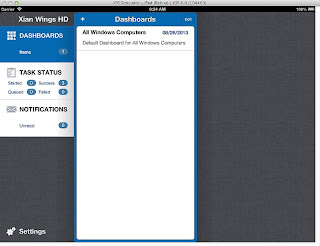
2. Tap on the ‘dashboards’ section and then on the ‘+’ button to create a new dashboard.
3. Provide a name and select the desired layout of the dashboard you need and then tap on the ‘save’ button.
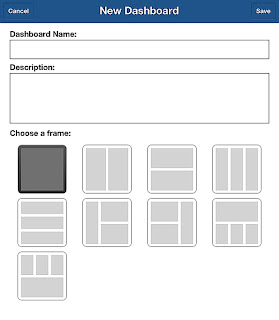
4. Tap on the newly created dashboard to configure its widgets.

5. In each widget area, tap the ‘+’ button to select the type of widget you need. There are 3 options: states, alerts and performance graphs.
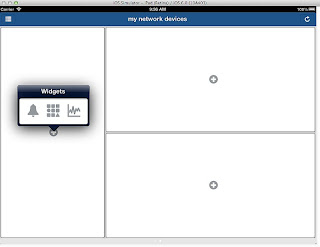
6. Configuring a widget is an easy process that includes
a simple to use wizard for providing the parameters required in each widget. As
an example, we will create a states widget by selecting the middle icon.
7. Provide a name and an optional description. Tap on ‘Next’.
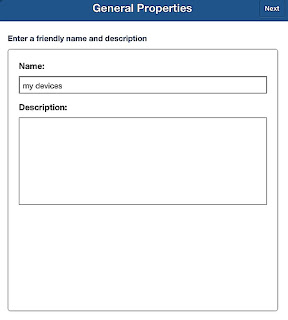
8. You have the choice of selecting if you want to include specific objects or groups to be displayed on this widget. For this example, we will select objects and groups.
9. Look for the specific objects (computers, devices, interfaces, disks, etc) you require and select them, then tap on ‘back’.
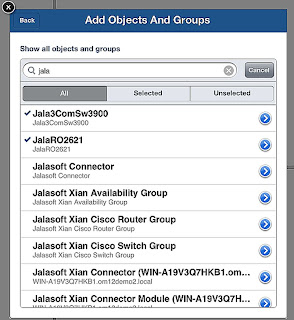
10. Once all the required objects are selected, tap on ‘Next’.
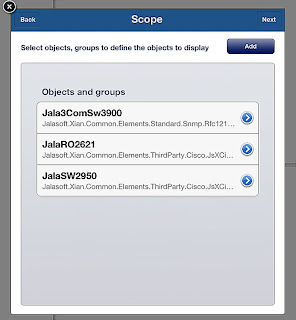
11. Select the status of the objects you want to see along with the properties that will be displayed and then tap on ‘finish’ to create this widget.
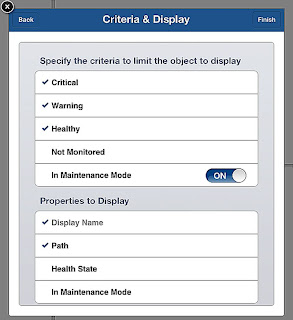
12. The widget will immediately be filled with the desired objects. You can already select any of them to view more details such as associated alerts, diagrams, performance graphs, etc. or create another widget in the dashboard.
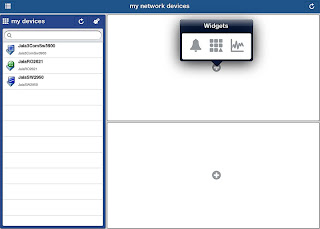
There is no need to save the dashboard or the widgets since
they are automatically saved. Additionally, you can edit or delete each widget
at any time along with the dashboard itself without affecting other dashboards
or OpsMgr. For more information on Xian Wings HD please visit our website or contact sales(at)jalasoft.com.

Awesome!
ReplyDelete